
Asset Bank’s Top 20 Features

Here at Asset Bank, we have been trying to learn more about exactly how people use our product to help figure out which improvements and new features will have the greatest impact. As part of this I have been crunching the numbers on some of the data we are able to get from our server logs to figure out which features in Asset Bank are the most heavily used. Based on the number of hits in a month, here is the top 20:
1. Viewing an asset detail page
No surprises here, the detail page gives users a look at an assets full metadata in all its glory as well as a larger look at the image. From here users can go on to download, edit or even delete the asset (if they have the necessary permissions).
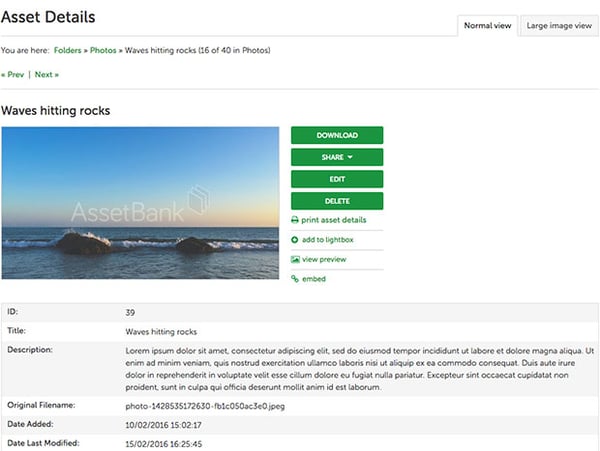
The asset detail page - learn more about its functionality.
2. Adding or removing an asset from a lightbox
A surprise number two, it turns out adding and removing assets from a lightbox is the second most commonly performed task in Asset Bank, and our data shows most people are doing this from an asset detail page.3. Browsing folders or categories
It’s official, browsing is more popular than searching! Or is it? If you stop to think about it, it makes sense that the number of hits on a browse action is higher. A search is generally a single action (you perform the search, and there's your asset), whereas when browsing people will generally click through 2 or 3 levels to get to the asset they need, pushing the number of hits up the chart.4. Viewing the homepage
It was never going to be hard for the homepage to be in the top five given that it is the jumping off point for the rest of the application.5. Performing a search
There are two methods of searching in Asset Bank: a quick search using the search box on the home page and the top right of every page; or an advanced search, which has its own page. Much to our surprise, the advanced search is far more heavily used, suggesting people like constructing very precise search queries:
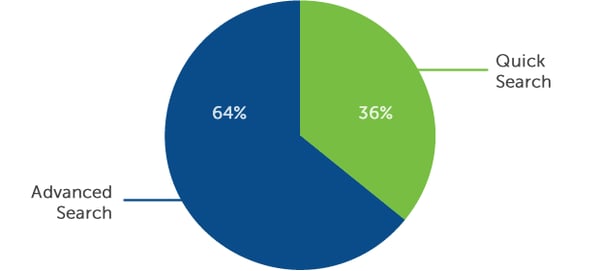
If you're interested, you can find out more about the different ways of searching in Asset Bank here.
6. Downloading assets
Users being able to get their hands on assets is of course one of the main reasons for having a Digital Asset Management system, and we've lumped together all types of download here. It's interesting to note that 95% of downloads are of a single asset, compared to just 5% of downloads for multiple assets at once. Our data has also given us an idea of the popularity of different types of assets that people are downloading. As you might expect, images come out on top:
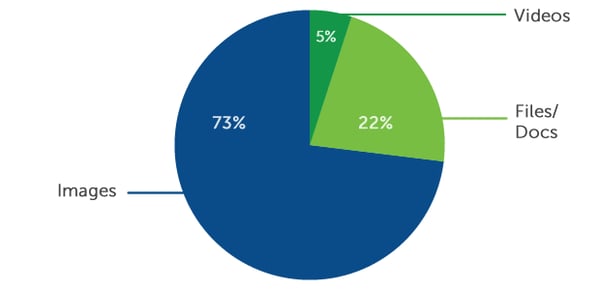
7. Toggling large asset view on or off
This was a surprise for us as it is quite a small feature. A couple of tabs on the asset detail page let you switch between two different views, one with a standard preview image size, one with a much larger preview image size. Seeing how frequently people are performing this action makes us think perhaps the standard image preview size is not large enough for many of our users.8. View next or previous asset
It seems people like navigating through assets from within the asset detail page, without having to go back up to the browse or search results page each time. There are a few ways to achieve this in Asset Bank: clicking the next and previous links; swiping on a mobile device; or clicking the next and previous arrows when viewing the larger preview.9. Viewing a lightbox
Given that much of the functionality that used to be only available from a lightbox is now also available from any browse or search results page (e.g. downloading and editing), I decided to dig in and see exactly what people are using them for. In order of popularity we have: [table id=2 /] So downloading is by far the most popular use of a lightbox, followed by two features aimed at collaboration and sharing. You can learn more about lightbox functionality in the features section of our site.10. Viewing a larger preview popup
Looks like lots of people like to get a closer look at images, another indication that our default preview images could be increased in size.11. SSO authentication
I purposefully left out standard logins for this top 20, which ranks quite highly, as I didn't count it as a 'feature'. I left this in though, as it is something that requires some configuration to get set up, and it's interesting to see just how popular it is. One of our enterprise features, SSO authentication means that your users generally don't need to log in when they use your Asset Bank as the system will already know who they are. Read about Asset Banks options for SIngle Sign-On (SSO).12. Switch Language
Another popular enterprise feature, it is possible to configure Asset Bank to display in multiple languages. If you have gone to the effort of setting this up, then it will be reassuring to know it is being well used!13. Toggle between panel and list view
Only available when browsing (though we are looking at extending the functionality to search results also), switching to list view gives users a higher density of assets on the page at the cost of smaller thumbnails.
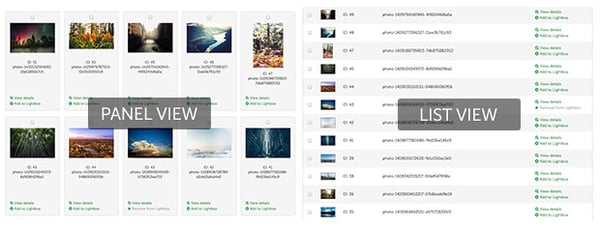
Side by side comparison of assets in panel view and list view.
14. Bulk action on some selected assets
This actually covers multiple different features (downloading, editing, deleting etc) but focusses on when these actions are done on a selection of assets using the buttons that were introduced a few releases ago. They were introduced to make common functionality more immediate as you are searching or browsing, so it is good to see them being used.
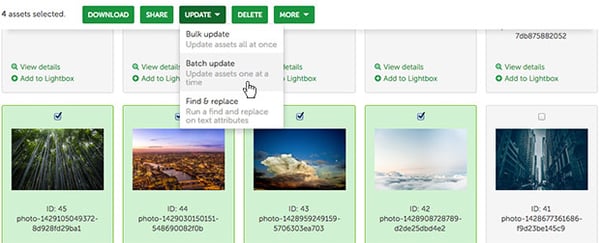
Bulk actions include downloading, sharing, editing, deleting and adding to lightbox.
15. Emptying a Lightbox
More evidence that Lightboxes are heavily used, this perhaps suggests that users like working with a single Lightbox (so they empty it out for re-use) rather than creating multiple Lightboxes. We're planning to try and figure out the average number of Lightboxes each asset bank user has to corroborate this.16. Lightbox strip mode
It’s pleasing for me (as part of the UI team that implemented it) to see how much this feature is being used. Expanding the lightbox panel in the left hand menu turns it into a strip at the bottom of the page, where you can see the contents of your current lightbox as you browse or search the application. A bonus feature that not everyone knows about is that you can drag assets from a search results or browse page and drop onto the strip to add them.
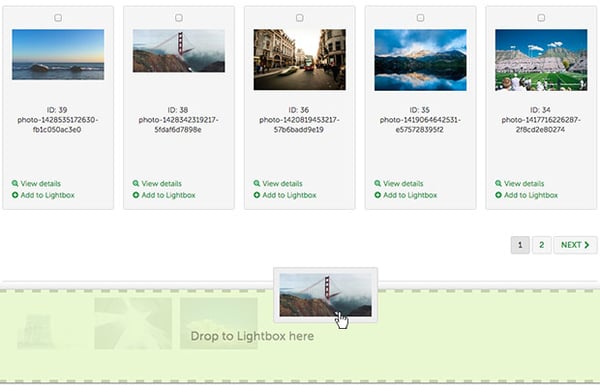
Dragging and dropping an asset onto the lightbox strip.
17. Uploading assets
Another core DAM feature, and one that we have been steadily improving over the past few releases. Most recently we combined the separate single and bulk upload options into a single, more streamlined workflow. Our data also shows that uploads of multiple assets are more popular than those of a single asset. Learn more about uploading in Asset Bank.18. Browse by keyword
If you have a keyword picker attribute set up, then you can configure it so that users can browse assets for each of the keywords you have in your system.19. Editing a single asset
It's interesting to note that editing a single asset is performed more frequently than bulk update and batch update combined.20. Browse by popularity
Another way of browsing assets, users can see the most and least popular assets ranked by number of views and number of downloads. Breaking down the figures, we see that people are roughly twice as interested in seeing assets with the highest number of views and downloads, compared to seeing assets with the least views and downloads.
So that wraps our top 20 most used features in Asset Bank. The core DAM features you would expect to see (such as uploading, editing, downloading, searching and browsing) are all in there, as well as a number of features around using lightboxes to create collections of assets for downloading or sharing.
If you want to know more about any of the features listed above, or have any questions or feedback, then please get in touch.

