
Handling copyright images in Asset Bank
Step 1: Add and highlight a credit attribute
Add a 'Credit' text attribute and push it to the top of your attributes list so that it shows as close to the image in question as possible.
Admin > Attributes > Display Attributes
Optionally add a red box around this attribute to draw attention to it ([edit] the attribute and tick 'Highlight on view'). See figure 1 below:
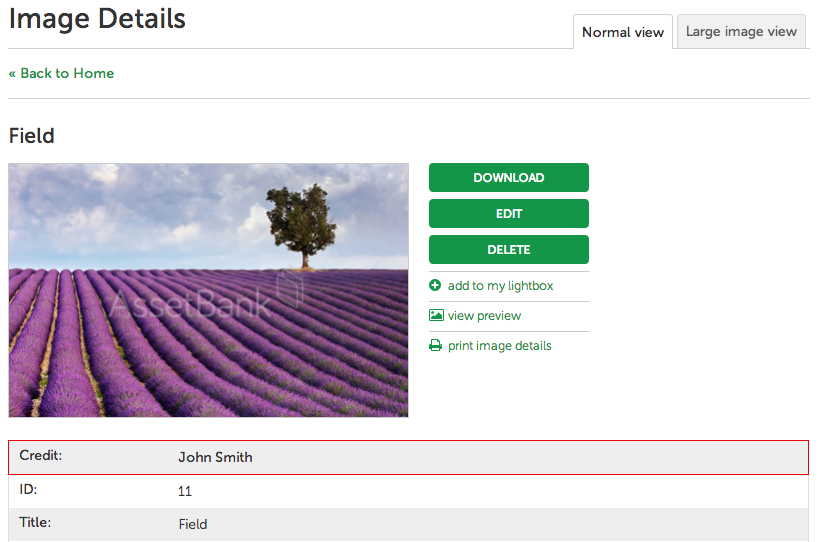
Step 2: Map the credit value into the embedded metadata at download
Optionally map this credit information into the image itself (the embedded metadata) at point of download, so that the resultant image has the copyright information within it. To do this go to:
Admin > Attributes > Embedded Data Mappings (tab)
Choose the 'Credit' attribute.
Choose the embedded metadata field you would like to embed the information into (e.g. EXIF > Copyright). Choose the mapping direction as 'Download' and click 'Add'.
Step 3: Display the credit info at point of download
It may also be worthwhile re-enforcing the credit information at point of download. To do this, edit the Credit attribute here:
Admin > Attributes > Credit [edit]
And tick 'Show on download', then click 'Save'.
Now when you download a digital asset that has a value for this attribute, it will show up as per Fig 2. below. 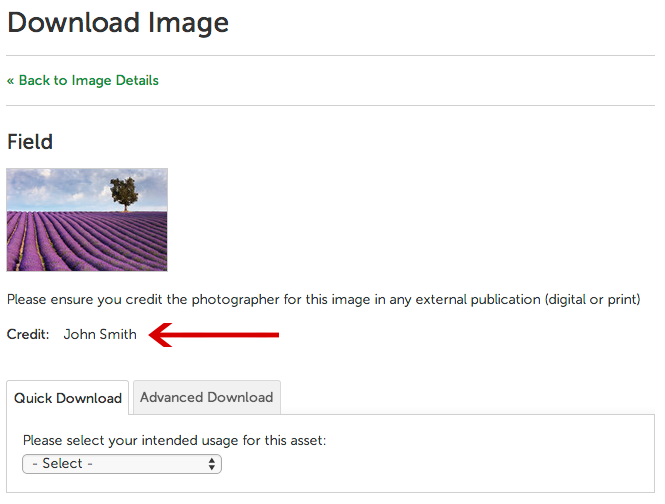
Step 4: Adding in additional explanatory text
If you have a keen eye, you may be wondering where the additional explanatory text came from that is shown above in Fig 2. This is actually a piece of content managed text that will only appear if there is an attribute shown at this point in the download. I.e. say we had an image that did not have any information in the credit attribute field, then neither the attribute nor the explanatory text would show up on download. Exactly what we want.
To edit this piece of text go to: Admin > Content > Page Copy [edit] > Copy - Download attributes intro [edit]
(Note, if this is not present, then you may be using an older version of Asset Bank, please contact us to find out about an upgrade.)
Step 5: Appending the information to the actual downloaded filename
This idea came from one of our Australian clients - thanks Graham.
Say that you still worry that the person who downloaded the file may eventually forget about all this credit information. Or say they leave and someone who replaces them comes across the file and thinks - "I'll use this in a publication". Even though the credit information is embedded in the file, they may not actually look at this. So another way to handle this scenario is to actually append the credit information to the filename itself.
To do this go here: Admin > Attributes > Display Attributes > Downloading
And choose to add the credit information. See Fig 3. below.
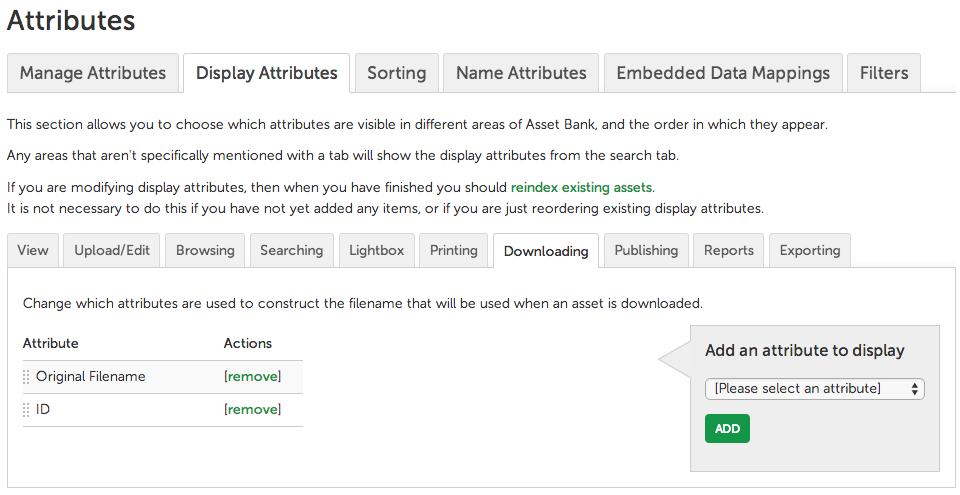
Now, when I download an asset via Asset Bank it will always be named with the ID, with credit info appended to this if it exists (for assets without credit info, only the ID will be used).
This is how it looks on my desktop after I downloaded the file:
Now the credit info is hard to ignore by mistake. If you have any feedback or suggestions about how to improve on this, then please email me: feedback@bright-interactive.co.uk Thanks, Paul.

