.png?width=1920&height=1080&name=7%20Best%20Digital%20Asset%20Management%20Software%20Platforms%20(2).png)
The life of a digital asset
Photographer
This image was taken by a photographer using a digital camera.

Fig.1. An image of a red flower is taken by the photographer
This created a high-resolution digital file that contains the image of the flower, plus some embedded metadata that was inserted by the camera itself including:
- Date & time created - (2009:03:27 21:36:31)
- Orientation - Horizontal (landscape)
- Dimensions (2816 x 1584 pixels)
Adding metadata into the image itself
The photographer then downloaded the image to his desktop and opened it up in Adobe Lightroom, Apple Aperture or an equivalent piece of software. Here he added an additional set of metadata including:- Keywords (ruby red succulent, flower, purple)
- Photographer (Jim Smith)
Sale of the image - licensed for one year
He then sells this image with a set of others to Red Flower Ltd who want to use it in some marketing materials. The license they purchase allows them to use it as many times as they'd like (on brochures, advertising or the web) for 1 year only.
Uploading into a Digital Asset Management System
After purchase, a member of staff at Red Flower Ltd, uploads the image into their Digital Asset Management System.Metadata extraction at upload
Their chosen Digital Asset Management (DAM) system should facilitate metadata extraction at point of upload. This ensures that the data that already exists inside the image is populated into relevant fields such as keyword, date created or photographer name. This saves time as it avoids re-keying of information and it ensures that all of this can be utilised for searching.Optimised preview images generated
Once the image has been uploaded, the DAM system should generate previews that will be seen when users are browsing or searching. These have to be optimised for the web as the DAM system typically sits on a web server to allow access to all relevant parties (e.g. staff and partner organisations).
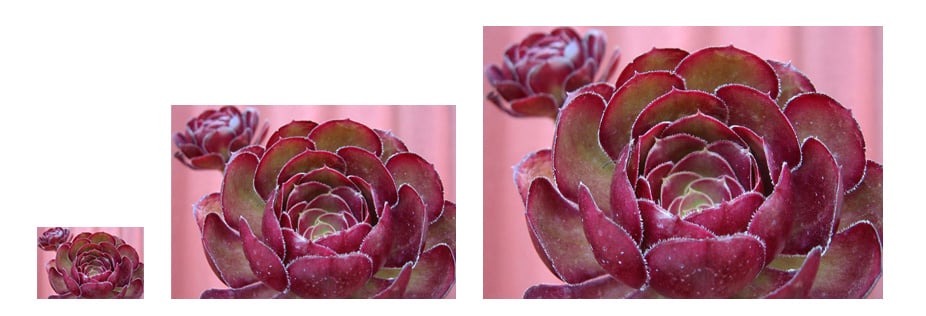
Fig. 2. Thumbnail, medium and large web optimised preview images are created
Recording the agreed terms of usage & setting an expiry date
The details of the license are then recorded in an attribute related to the image and and an expiry date is set.
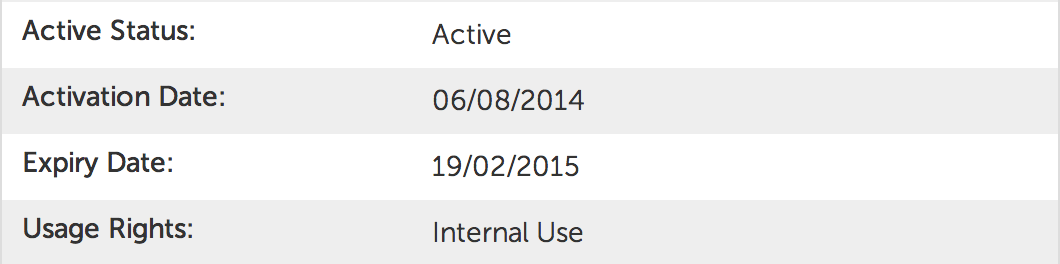
The system will automatically deal with the expiry when the date is reached (explained in the last paragraph below).
The assets life within the DAM system
Finding the asset Now that the asset is in a DAM system, it can be found using one of the many search and browse mechanisms including:- Auto-complete, which suggests possible matches against metadata already in the system as you start to type

- An in-built Porter Stemming algorithm will enable a degree of fuzzy matching, so searching on 'flowers' will match with 'flower' for example
- Multiple browse locations (an asset in a DAM can be in multiple categories)
- Filters that can be linked to specific attributes, e.g. Usage Rights, to help narrow down possible options prior to a selection
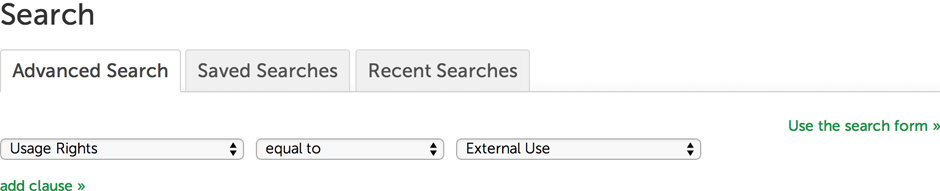
Downloading the asset Once found the user will want to receive a copy of the image that fits their purpose. To help them they should be able to either choose from a list of pre-sets, e.g. 'Print - Original'.
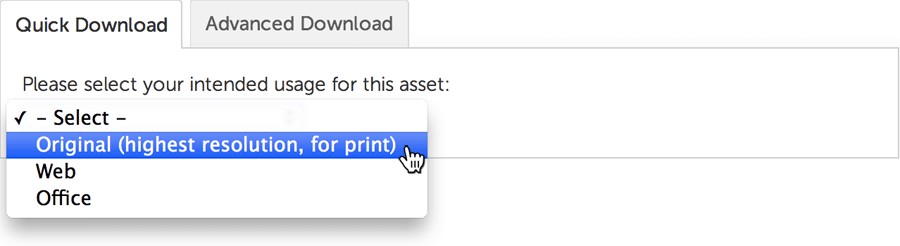
Or re-size, crop or convert to a different format themselves.
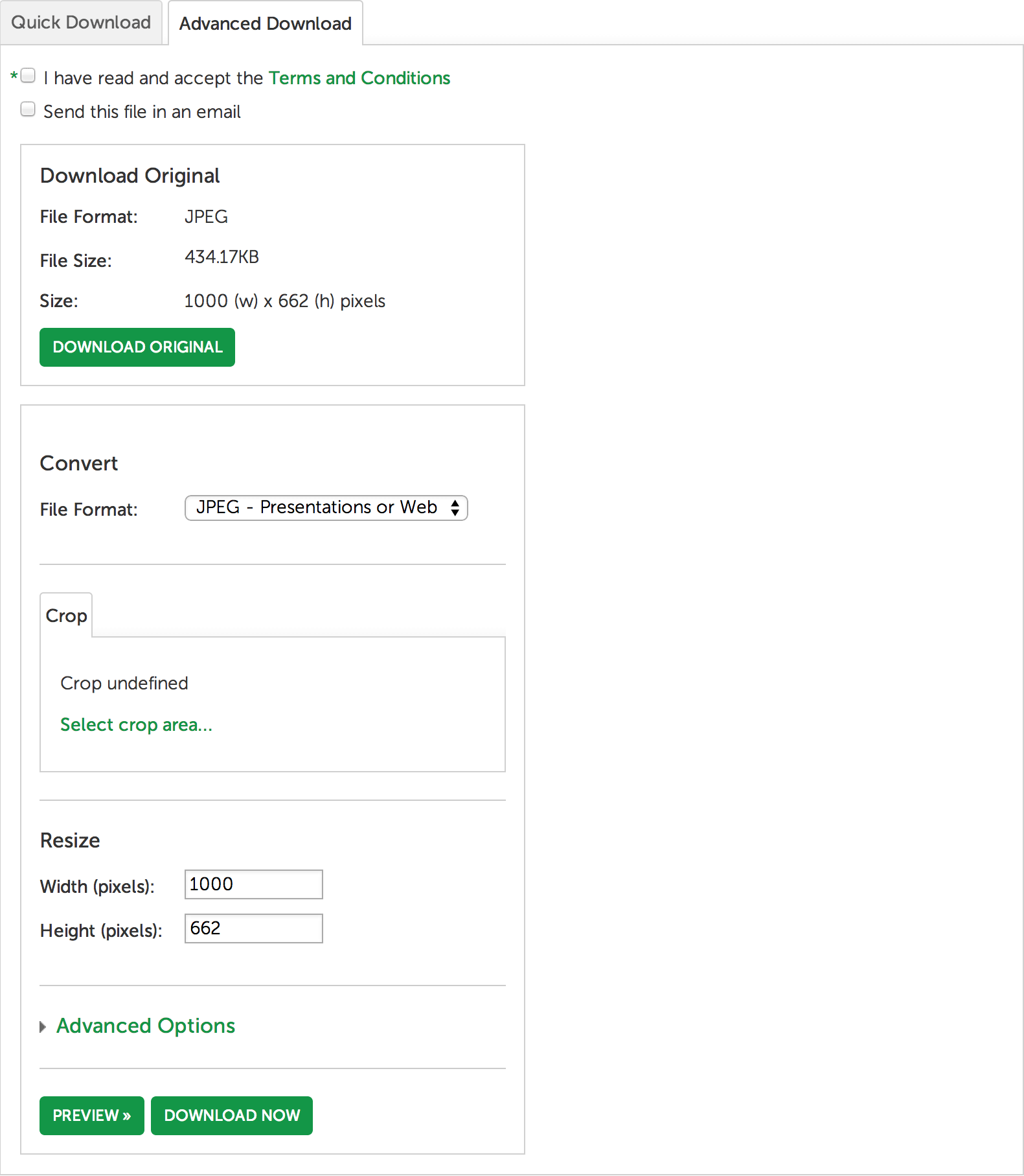
Expiry date is reached (auto-archive)
A year has passed and the expiry date that we set at point of upload is about to be reached. One week before this date the DAM system automatically emailed all users who had previously downloaded the asset, letting them know that it is about to expire. On the expiry date the assets itself is no longer visible to anyone except admin users. The asset has now been archived.
To find out more please contact the Asset Bank Support Team: support@assetbank.co.uk , +44 (0) 1273 923 152
Thanks, Paul.


